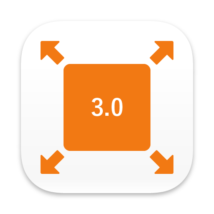
This is a page for minimumArea 3.0.0, a droplet for Illustrator that resizes EPS artboard to 4 megapixels or larger for Shutterstock upload. The specification has changed in 4.0.0, so information on the old version is left here.
See [Solution] I want to resize Ai/EPS for large vector images for microstock illustrations! for the latest information.
[Solution] I want to scale EPS to 4 MP for Shutterstock!
On May 13, 2019, the process of contributing vector images (EPS) to the stock photo service Shutterstock has been changed.
Previously, JPEG images for preview and EPS files were uploaded together, but JPEG images are not required at now. The preview is automatically generated when you upload the EPS. It is more comfortable for contributors, as there is no need to convert EPS to JPEG.
The problem is the dimensions. In the new process, a condition was added that only EPS files of at least 4 MP (megapixel) in size were accepted. Although it is a unit that is not familiar, megapixels indicate dimensions that can be obtained by width * height. For example, width 2000px * height 2000px is 4,000,000 = 4 MP. Files of this size will pass the examination because the conditions of at least 4 MP are cleared.
However, there are few people who draw a vector image for stock illustration so large. If you think A4 is 841px * 595px and A3 is 1190px * 841px, you can see how big it is.
In other words, in order to upload vector images to Shutterstock, the work of calculating the enlargement ratio at which the size of each EPS data is 4 MP or more, actually scaling and then saving will occur like a mountain. Furthermore, the size limit is 25 MP, so you need to make sure you don’t exceed it. This is unreasonable.
Therefore, this time, we will propose a script for Illustrator that resizes the EPS artboard size to 4 megapixels to less than 25 megapixels for Shutterstock upload.
目次
Watch in the video
Tell me the outline
This is a script for Illustrator that automatically resizes EPS artboards to between 4 and 25 megapixels for Shutterstock upload. The name is minimumArea.
The original files are not modified and the resulting EPS files are saved to a new folder.
We call it a script for convenience, but it is actually a multi-platform application for both macOS and Windows made in Tauri. There are separate installers for each operating system.
Which version does this support?
It is as follows.
- Support for macOS 10.14 or higher. Confirmed to work on macOS 10.14/10.15(Intel), 11.6/12.7/13.6/14.3(Apple Silicon)
- Support for Illustrator CS6 (16) or higher. Confirmed to work on CS6 and CC2015.3-2024
- Support for Windows 10 or higher. Confirmed to work on Windows 10/11
- Support for Illustrator 2023 or higher. Confirmed to work on 2023-2024. Older versions will likely work
How do I install it?
The installer is available as a dmg file for macOS and an exe file for Windows. If you download it and open it, you can follow the instructions.
Once installed, try opening the minimumArea app. If the window comes up, it’s successful.

I can’t get it to start
macOS
Unidentified applications downloaded from the Internet may be prevented from starting.

You can allow it by right-clicking on “Open” (Open a Mac app from an unidentified developer – Apple Support)
Windows
The security software Microsoft Defender SmartScreen may stop the installer execution. In this case, please press the “More Information” button. The installer will then proceed with the execution button.
How do I use it?
Trigger the script in either of the following ways
- Drop EPS files into the minimumArea app window
- Select “Export…” from the menu of the minimumArea app and choose the target EPS files in the dialog

In both cases, multiple files can be passed together for processing. The scripts work as follows by default.
- Copy the file to a new folder and open it in Illustrator (the original file is not changed)
- Measure the width and height based on the art board, and give the scale factor so that it fits within the specified size.
- Resize only if the size does not meet the standard
- Save with the same options as the original file
The behavior can be changed in preferences described later.
Nothing’s happening
It may also block the execution of the script for security reasons. In this case, please issue permission by looking at the following measures.
macOS
Go to System Settings > Privacy & Security > Automation, and turn on Adobe Illustrator under minimumArea.

Windows
It is possible that your security software may have considered minimumArea’s built-in doscript.exe as a virus and quarantined it. In that case, minimumArea will exit with only the message “Please start Illustrator to execute”.

Restore it to its original location and change the setting to ignore doscript.exe so it can be executed next time. The placement location of the file is the same as the folder where you installed the application.

Please refer to the manual of your security software for specific instructions. doscript.exe is used to send the script to the foreground Illustrator.
What are the specifications?
The minimum size is 4.5 MP, and if it is smaller, it scales to 4.5 MP. We chose this number because it often fails if it is just over 4 MP. Similarly, the maximum size is 24.5 MP with a little extra space. If it is larger than this, it will be reduced to 24.5 MP.
This script calculates the size based on the artboard. Shutterstock’s judgment is based on the bounding box, so if there is a space between the object and the artboard, please place a rectangle with no fill or stroke with the same dimensions as the artboard.
Before scaling up, the layer/object is unlocked automatically, and the hidden layer/object is changed to visible. Resizing proceeds in the same order as when resizing manually: select all, then use the Scale tool to scale the selected objects. This avoids problems common in scripting, such as opacity masks that do not follow. Also, scale stroke widths, effects, patterns, live corners, etc., according to their proportions. However, be aware that some effects, such as the Photoshop effect Gaussian blur, do not follow the resizing process.

Items other than dimensions should be set to pass the screening in advance. The embedded metadata is retained.
How do I open the preferences?
With the app running, select Preferences… (or Settings… depending on your version of macOS) from the menu to open it. The shortcut is command+K on macOS, ctrl+K on Windows. It is the same as in Illustrator and Photoshop.

What can be set?
There are three main categories: saving options, editing settings, and display language. If you can’t read the language, you won’t understand anything, so we’ll start with the display language.
Language
You can change the language on the preferences screen by choosing between Japanese and English. The default setting is Japanese. The language setting panel is still in English.

Save Options
This item mainly specifies the saving method.

Save Overwrite
Duplicate the whole file to a new folder, and only when there is a change in the document due to the size or edit settings, overwrite it with the same settings as the original file. If you choose this option, the save options below it will be ignored.
Freely selectable save options and fast operation. However, if you get the error “The vector image is saved using the [Use Artboard] setting” when uploading to the examination, you must resave it. If you don’t see it, we recommend this.
Save As
Saves all files to a new folder with the specified settings. It slows down but prevents the [Use Artboard] error. Therefore, it is recommended for those who are in trouble with errors.
Version, Preview, and Options are the same as in Illustrator’s Save EPS dialog. See How to save artwork in Illustrator for the difference.
Other
Options that do not need to be changed are fixed. Please check what is displayed.
Edit
Specify the contents of the automatic editing process for each document and its ON/OFF.

Expand appearance
When ON, execute Object > Expand Appearance with all objects in the document selected. If it has an expandable appearance, it is converted to a plain object. Otherwise nothing happens. The advantage is that you can avoid rejects because of “remaining appearance”.
This is a useful feature, but be aware that raster effects such as drop shadows and inner glow will be imaged. That is a factor in failing the test. In particular, inner glow produces an image that is treated as an opacity mask, a troublesome object not found by checker scripts.
Add a rectangle of artboard dimensions
If it is ON, it will automatically create a rectangle of the same size as the artboard with no fill or strokes (the target layer is determined by the following Rectangle layer name setting).
The minimumArea calculates based on the artboard whether it is the specified size, but in the Shutterstock examination, it is based on the bounding box of the object. Therefore, if there is a space between the object and the artboard, an artboard-sized rectangle is required. Turning it on frees you from manual work and prevents subtle misalignment in size and position.
Rectangle layer name
When Add a rectangle of artboard dimensions is ON, the rectangle will be placed on the layer with the name you set here. If it does not exist, a new layer will be created on the back of the document.
Want to buy!
This time, the application (macOS / Windows) is sold as a set. We have stores on Gumroad and note, and you don’t need to create an account to buy.
Gumroad: 27 USD note: 2980 JPYIt may be difficult to put out your hand at this price, but please calculate for a moment.
For example, suppose that manual resizing for Shutterstock takes one minute per file.
If the hourly salary is 9$, it would be 9$ for 60 pieces and 27$ for 180 pieces. If you convert 180 pieces, you will get back the amount you paid.
If the hourly salary is 27$, it is 27$ for 60 pieces. It returns with only 60 pieces!
But the best part is that it frees you from the pointless work you do not need to do. Let’s leave the simple work to the machine and put emphasis on the creative part.
Old version information is here.
This script was produced with the cooperation of @toyotoyo2ro and testers. Thank you very much.





